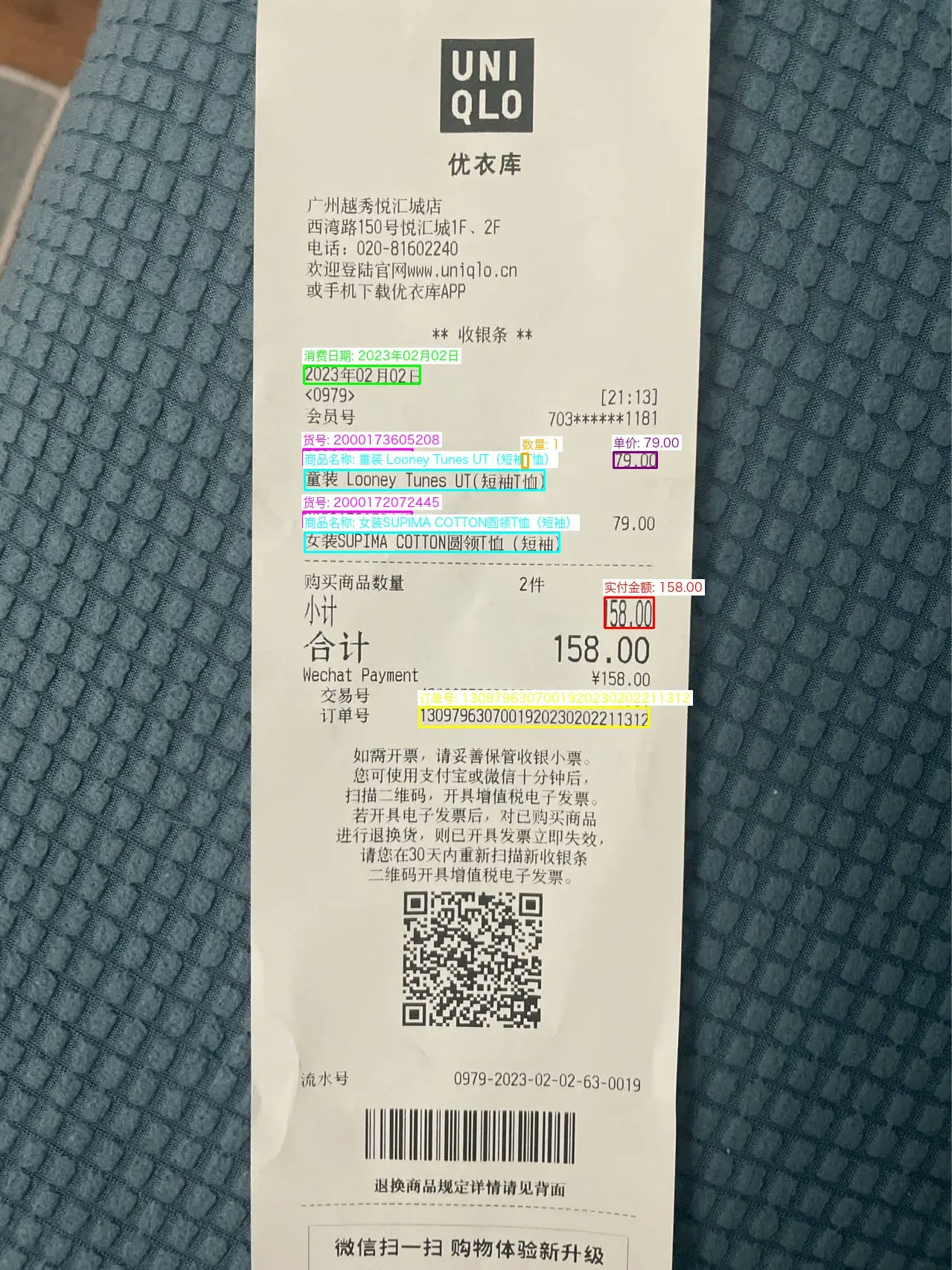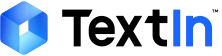数据结构分析
参考快速启动中的返回结果示例(prompt模式返回节选部分),文档抽取API的返回结果中包含了以下坐标关键信息:- position表示相关坐标信息,pages中有页面相关信息。
复制
询问AI
{
"result": {
"raw_json": {
"实付金额": {
"bounding_regions": [
{
"position": [812, 802, 878, 802, 878, 843, 812, 843],
"page_id": 1,
"value": "158.00"
}
]
}
},
"pages": [
{
"width": 1279,
"height": 1706,
"page_id": 1
}
]
}
}
坐标系统说明
抽取API返回的坐标格式为:[x1, y1, x2, y2, x3, y3, x4, y4] 这表示一个四边形的四个顶点坐标,按顺时针排列:复制
询问AI
坐标数组: [x1, y1, x2, y2, x3, y3, x4, y4]
↑左上 ↑右上 ↑右下 ↑左下
复制
询问AI
"position": [812, 802, 878, 802, 878, 843, 812, 843]
定义坐标提取函数
复制
询问AI
import json
from typing import List, Dict, Any
def extract_coordinates_from_extract_result(extract_result: Dict[str, Any]) -> List[List[Dict[str, Any]]]:
"""
从抽取API返回结果中提取每页的坐标信息
Args:
extract_result: 抽取API返回的完整结果
Returns:
二维数组,每个元素包含该页的所有坐标信息
格式: [[page1_coords], [page2_coords], ...]
"""
if 'result' not in extract_result:
print("警告: 未找到result字段")
return []
result = extract_result['result']
pages_coordinates = []
# 获取页面信息
pages_info = {}
if 'pages' in result:
for page in result['pages']:
page_id = page.get('page_id', 1)
pages_info[page_id] = {
'width': page.get('width', 0),
'height': page.get('height', 0)
}
# 从raw_json字段提取坐标信息
if 'raw_json' in result:
pages_dict = {}
for field_name, field_data in result['raw_json'].items():
if 'bounding_regions' in field_data and field_data['bounding_regions']:
for region in field_data['bounding_regions']:
page_id = region.get('page_id', 1)
if page_id not in pages_dict:
pages_dict[page_id] = []
# 提取坐标信息
if 'position' in region:
coord_info = {
'field_name': field_name,
'text': region.get('value', ''),
'position': region['position'],
'page_id': page_id,
'type': 'extracted_field'
}
pages_dict[page_id].append(coord_info)
# 转换为二维数组,按页码排序
max_page = max(pages_dict.keys()) if pages_dict else 0
for page_id in range(1, max_page + 1):
pages_coordinates.append(pages_dict.get(page_id, []))
return pages_coordinates
坐标可视化绘制器
复制
询问AI
from PIL import Image, ImageDraw, ImageFont
import os
from typing import List, Dict, Any
class ExtractCoordinateDrawer:
"""抽取结果坐标框绘制器"""
def __init__(self, image_path: str, coordinates: List[List[Dict[str, Any]]]):
"""
初始化绘制器
Args:
image_path: 图片文件路径
coordinates: 坐标信息二维数组
"""
self.image_path = image_path
self.coordinates = coordinates
def draw_coordinates_on_image(self, page_coordinates: List[Dict[str, Any]],
output_path: str = None, show_text: bool = True,
line_width: int = 3, font_size: int = 16) -> str:
"""
在图片上绘制坐标框
Args:
page_coordinates: 该页的坐标信息
output_path: 输出路径
show_text: 是否显示文本
line_width: 线条宽度
font_size: 字体大小
Returns:
输出图片路径
"""
if output_path is None:
output_path = self.image_path.replace('.png', '_annotated.png')
# 打开图片
image = Image.open(self.image_path)
draw = ImageDraw.Draw(image)
# 定义颜色映射
colors = {
'实付金额': (255, 0, 0), # 红色
'消费日期': (0, 255, 0), # 绿色
'店铺名称': (0, 0, 255), # 蓝色
'订单号': (255, 255, 0), # 黄色
'货号': (255, 0, 255), # 紫色
'商品名称': (0, 255, 255), # 青色
'数量': (255, 165, 0), # 橙色
'单价': (128, 0, 128) # 深紫色
}
# 绘制每个坐标框
for coord_info in page_coordinates:
position = coord_info['position']
field_name = coord_info['field_name']
text = coord_info['text']
# 获取颜色
color = colors.get(field_name, (128, 128, 128))
# 绘制矩形框
points = [
(position[0], position[1]), # 左上
(position[2], position[3]), # 右上
(position[4], position[5]), # 右下
(position[6], position[7]) # 左下
]
# 绘制边框
for i in range(4):
start_point = points[i]
end_point = points[(i + 1) % 4]
draw.line([start_point, end_point], fill=color, width=line_width)
# 显示文本
if show_text:
try:
font = ImageFont.truetype("arial.ttf", font_size)
except:
font = ImageFont.load_default()
# 在框上方显示字段名和值
label = f"{field_name}: {text}"
bbox = draw.textbbox((0, 0), label, font=font)
text_width = bbox[2] - bbox[0]
text_height = bbox[3] - bbox[1]
# 计算文本位置(在框的上方)
text_x = position[0]
text_y = position[1] - text_height - 5
# 绘制文本背景
draw.rectangle([
text_x - 2, text_y - 2,
text_x + text_width + 2, text_y + text_height + 2
], fill=(255, 255, 255))
# 绘制文本
draw.text((text_x, text_y), label, fill=color, font=font)
# 保存图片
image.save(output_path)
return output_path
def create_legend(self, output_path: str = "legend.png"):
"""创建图例"""
legend_height = 300
legend_width = 400
legend_image = Image.new('RGB', (legend_width, legend_height), (255, 255, 255))
draw = ImageDraw.Draw(legend_image)
colors = {
'实付金额': (255, 0, 0),
'消费日期': (0, 255, 0),
'店铺名称': (0, 0, 255),
'订单号': (255, 255, 0),
'货号': (255, 0, 255),
'商品名称': (0, 255, 255),
'数量': (255, 165, 0),
'单价': (128, 0, 128)
}
try:
font = ImageFont.truetype("arial.ttf", 14)
except:
font = ImageFont.load_default()
y_offset = 20
for field_name, color in colors.items():
# 绘制颜色示例
draw.rectangle([20, y_offset, 40, y_offset + 20], fill=color, outline=(0, 0, 0))
draw.text((50, y_offset), field_name, fill=(0, 0, 0), font=font)
y_offset += 30
legend_image.save(output_path)
return output_path
主函数使用示例
- 确保抽取结果json文件和原始图片在指定路径。
- 生成的图片为 annotated_extract_result.png 和 legend.png。
复制
询问AI
def main():
"""主函数示例"""
# 配置参数,替换原始图片地址和抽取结果json文件地址
IMAGE_PATH = "65a27abc197e4ffe8cdc171c49.png"
EXTRACT_RESULT_FILE = "prompt_extract_result.json"
# 1. 加载抽取结果
print("正在加载抽取结果...")
with open(EXTRACT_RESULT_FILE, 'r', encoding='utf-8') as f:
extract_result = json.load(f)
# 2. 提取坐标信息
print("正在提取坐标信息...")
coordinates = extract_coordinates_from_extract_result(extract_result)
print(f"提取到 {len(coordinates)} 页的坐标信息")
# 3. 创建绘制器
drawer = ExtractCoordinateDrawer(IMAGE_PATH, coordinates)
# 4. 绘制坐标框
print("正在绘制坐标框...")
if coordinates and coordinates[0]: # 如果有第一页的坐标
annotated_image = drawer.draw_coordinates_on_image(
coordinates[0],
output_path="./annotated_extract_result.png",
show_text=True
)
print(f"标注后的图片保存为: {annotated_image}")
# 5. 创建图例
legend_path = drawer.create_legend()
print(f"图例保存为: {legend_path}")
print("\n=== 处理完成 ===")
if __name__ == "__main__":
main()
输出效果
运行上述代码后,将得到:- 标注后的图片 (annotated_extract_result.png):在原图上绘制彩色边框显示每个抽取字段的位置
- 图例文件 (legend.png):显示不同字段对应的颜色